DeepSeek 导航网:Google Drive MCP Server 一个强大的模型上下文协议(MCP)服务器,提供与 Google Drive 的无缝集成,允许 AI 模型在 Google Drive 中搜索、列出和读取文件。
🚀 功能
工具
1. gdrive_search
使用强大的全文搜索功能在您的 Google Drive 中搜索文件。
- 输入:
{ "query": "string (您的搜索查询)" } - 输出:文件列表包含:
- 文件名
- MIME 类型
- 文件 ID
- 最后修改时间
- 文件大小
2. gdrive_read_file
直接使用 Google Drive 文件 ID 读取文件内容。
- 输入:
{ "file_id": "string (Google Drive 文件 ID)" } - 输出:具有适当格式转换的文件内容
自动文件格式处理
服务器智能处理不同的 Google Workspace 文件类型:
- 📝 Google 文档 → Markdown
- 📊 Google 表格 → CSV
- 📊 Google 演示文稿 → 纯文本
- 🎨 Google 绘图 → PNG
- 📄 文本/JSON 文件 → UTF-8 文本
- 📦 其他文件 → Base64 编码
🛠️ 开始使用
前提条件
- Node.js (v16 或更高版本)
- npm 或 yarn
- 一个 Google Cloud 项目
- 一个 Google Workspace 或个人 Google 账户
详细的 Google Cloud 设置
- 创建 Google Cloud 项目
- 访问 Google Cloud Console
- 点击“新建项目”
- 输入项目名称(例如:“MCP GDrive Server”)
- 点击“创建”
- 等待项目创建完成并选择该项目
- 启用 Google Drive API
- 转到 API 库
- 搜索“Google Drive API”
- 点击“Google Drive API”
- 点击“启用”
- 等待 API 启用完成
- 配置 OAuth 同意屏幕
- 导航至 OAuth 同意屏幕
- 选择用户类型:
- 如果您使用的是 Google Workspace ,请选择“内部”
- 对于个人 Google 账户,请选择“外部”
- 点击“创建”
- 填写必填字段:
- 应用名称:“MCP GDrive Server”
- 用户支持电子邮件:您的电子邮件
- 开发者联系电子邮件:您的电子邮件
- 点击“保存并继续”
- 在“范围”页面上:
- 点击“添加或删除范围”
- 添加
https://www.googleapis.com/auth/drive.readonly - 点击“更新”
- 点击“保存并继续”
- 查看摘要并点击“返回仪表板”
- 创建 OAuth 客户端 ID
- 转到 凭据
- 点击顶部的“创建凭据”
- 选择“OAuth 客户端 ID”
- 选择应用程序类型:“桌面应用”
- 名称:“MCP GDrive Server Desktop Client”
- 点击“创建”
- 在弹出窗口中:
- 点击“下载 JSON”
- 保存文件
- 点击“确定”
- 在项目中设置凭据
# 创建凭据目录
mkdir credentials
mv path/to/downloaded/client_secret_*.json credentials/gcp-oauth.keys.json
安装
# Clone the repository
git clone https://github.com/felores/gdrive-mcp-server.git
cd gdrive-mcp-servernpm install
# Build the project
npm run build
身份验证
- 创建一个凭据目录并将您的 OAuth 密钥放入其中:
mkdir credentials
# 将下载的 OAuth JSON 文件移动到凭据目录,并命名为 gcp-oauth.keys.json
- 运行身份验证命令:
node dist/index.js auth
- 在浏览器中完成 OAuth 流程
- 凭据将保存在
credentials/.gdrive-server-credentials.json中
🔧 使用方法
作为命令行工具
# Start the server
node dist/index.js与桌面应用程序集成
将以下配置添加到您的应用程序服务器设置中:
{
"mcpServers": {
"gdrive": {
"command": "node",
"args": ["path/to/gdrive-mcp-server/dist/index.js"],
"env": {
"GOOGLE_APPLICATION_CREDENTIALS": "path/to/gdrive-mcp-server/credentials/gcp-oauth.keys.json",
"MCP_GDRIVE_CREDENTIALS": "path/to/gdrive-mcp-server/credentials/.gdrive-server-credentials.json"
}
}
}
}
将 path/to/gdrive-mcp-server 替换为实际的安装目录路径。
示例用法
- 搜索文件:
// 搜索包含“季度报告”的文档 const result = await gdrive_search({ query: "quarterly report" }); - 读取文件内容:
// 使用其 ID 读取特定文件 const contents = await gdrive_read_file({ file_id: "your-file-id" });
🔒 安全性
- 所有敏感凭证都存储在
credentials目录中 - OAuth 凭证和令牌被排除在版本控制之外
- 对 Google Drive 的只读访问
- 安全的 OAuth 2.0 认证流程
🤝 贡献
欢迎贡献!请随时提交 Pull Request 。
📝 许可证
此 MCP 服务器基于 MIT 许可证发布。详情请参见 LICENSE 文件。
🔍 故障排查
如果您遇到问题:
- 验证您的 Google Cloud Project 设置
- 确保启用了所有必需的 OAuth 范围
- 检查凭证是否正确放置在
credentials目录中 - 验证 Google Drive 中的文件权限和访问权限
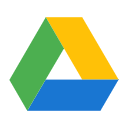
用于文件系统操作的模型